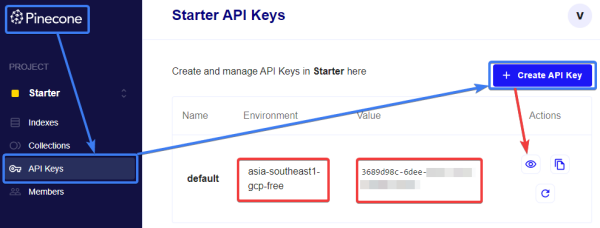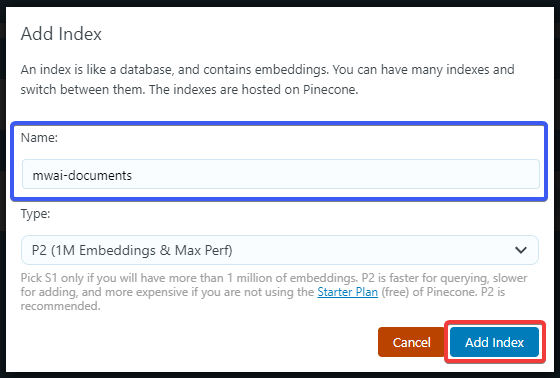- Go to the "Dashboard" of AI Engine:

- Enable the "Embeddings" option to display the "Embeddings" tab for later :

3(a). Go on Pinecone's website and access your dashboard by login in. There create a new Project with the free tier starter plan.

3(b). Then head to the "API Keys" tab and you should see a "Default" one there. If not, please create one using the button "Create API Key". Then use the eye icon "👁️" to display the value and copy it :
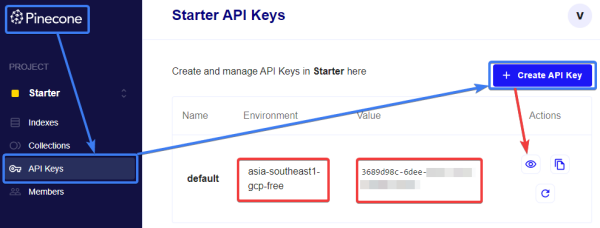
- Go back to AI Engine and in the "Settings" tab, find the "Pinecone" section and insert the value of your previously copied API Key :

- Don't forget to select the "Server" that matches with your API key. On step number 3 you can see " Environment" next to your API Key serial, this the information that needs to match here :

- Now, access the "Embeddings" tab of AI Engine:

- On the right of your screen you should see a little window with two tabs " Index" and "Settings", please go to the "Settings" tab and click the "Add Index" button :

- A pop-up should appear asking you for the name and type of your index, then click the "Add Index" button : (choose what's best for you)
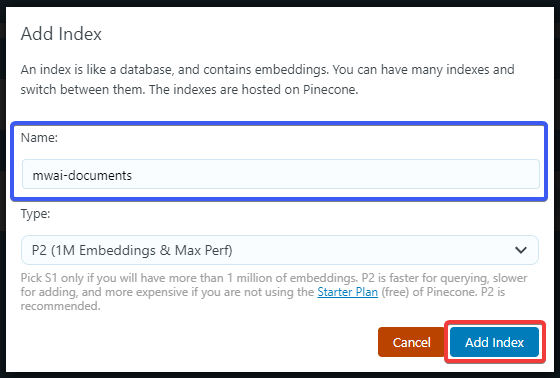
9(a). After a short loading, you should see this message appear. Now please wait about 2 to 5 minutes.